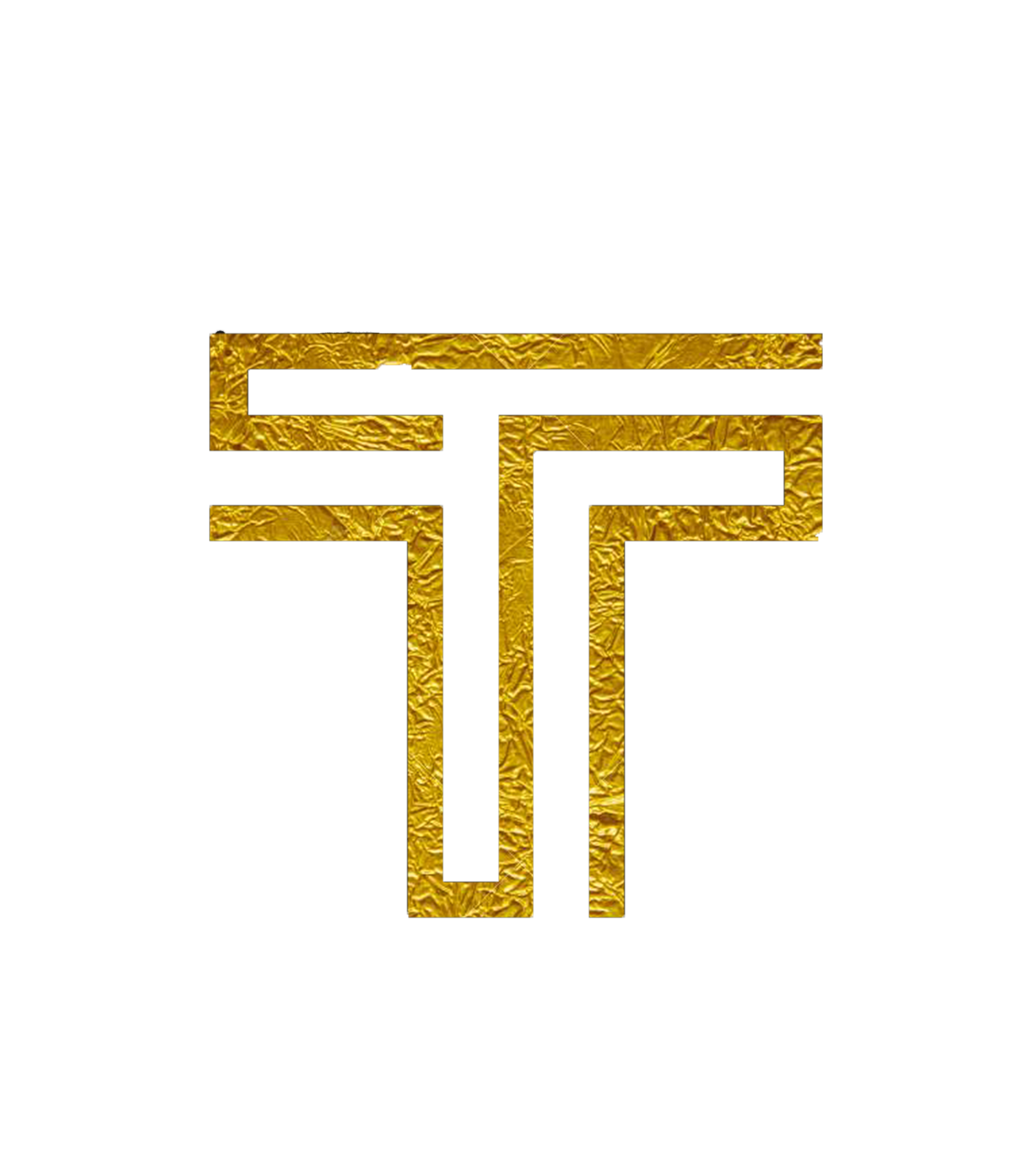Using cmdedition
Screenshot
Here's a quick image in action:
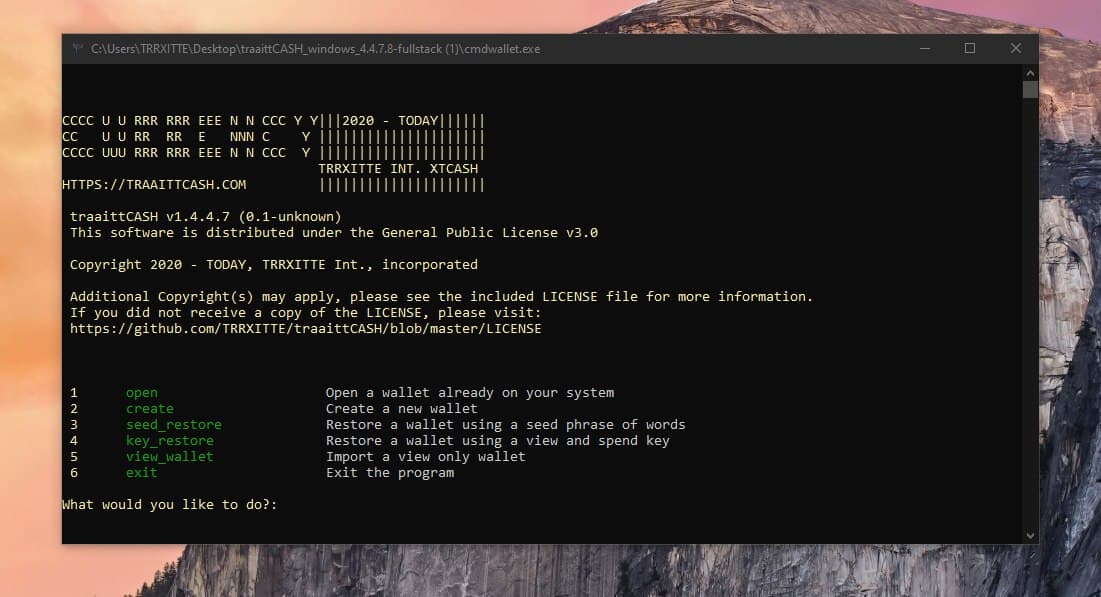
Downloading
Binary distributions can be found here for XTE & traaittXTCASH.
Select the appropriate file for the target platform (Windows, Mac, Linux).
Installing
Installing on Windows
Install WinRar
Extract the .zip file (traaitt_windows_...zip).
Installing on Mac
Extract the .zip file:
unzip traaitt_windows...zip
Installing on Linux
Extract the .tar.gz file:
tar -zvxf traaitt_ubuntu_...tar.gz
Synchronizing the Blockchain
Running XTCASHnetwork will start the network daemon, which will connect to the network and begin downloading and verifying the blockchain.
Because the blockchain is constantly growing, the file size always increases (the blockchain is currently over 1 GB), and our application must verify every block, which is both CPU and disk intensive. An SSD with at least this much free disk space is recommended, unless you plan to use remote nodes.
Using Checkpoints
You can sync a fresh chain from block 0 much quicker by using checkpoints. Follow this guide to learn more.
Windows
Run the XTCASHnetwork.exe executable extracted from the Windows binary rar:
Mac / Linux
Run the XTCASHnetwork binary extracted from the .zip or tar.gz download:
./XTCASHnetwork
Using cmdedition
With XTCASHnetwork still running in the background or another terminal/shell/command prompt, open cmdedition:
Windows
Run the cmdedition.exe executable from the extracted folder.
Mac / Linux
./cmdedition
Using cmdedition commands
cmdedition has a twin command system; a numerical shortcut for navigating the menu, and typed commands you can access directly. The more you use cmdedition the more typed commands you'll pick up. This guide is written using the written command system. Feel free to use the numbers associated with the command.
Creating a Wallet
To create a wallet, type create and press enter:
Welcome, please choose an option below:
1 open Open a wallet already on your system
2 create Create a new wallet
3 seed_restore Restore a wallet using a seed phrase of words
4 key_restore Restore a wallet using a view and spend key
5 view_wallet Import a view only wallet
6 exit Exit the program
What would you like to do?: create
What would you like to call your new wallet?: traaitt
Give your new wallet a password: **************
Confirm your new password: **************
Welcome to your new wallet, here is your payment address:
cash9PdTkKJZoABxh2ppLn3THp3adCqH4CMDo49mpiveSKggcYNN7rC1BpwshbFL9gU3osmtTq4sydGFYzwMFKpG1vp9jZQAVv
Please copy your secret keys and mnemonic seed and store them in a secure location:
Private spend key:
9ae8bad0edbd759f545582470f5cc144dc8efaf7482e07e6c8aebab2f10b080f
Private view key:
4fcf1a03031433fa10dbd4dba62ca089255c096fa7f13af1e6aa2ef52882bb07
Mnemonic seed:
fictional system pawnshop artistic voted never mural gecko olive nagged tirade broken eden tail sonic guru ammo violin kangaroo orange fungal puppy athlete building gecko
If you lose these your wallet cannot be recreated!
Your wallet is syncing with the network in the background.
Until this is completed new transactions might not show up.
Use the status command to check the progress.
1 advanced List available advanced commands
2 address Display your payment address
3 balance Display how much XTCASH you have
4 backup Backup your private keys and/or seed
5 exit Exit and save your wallet
6 help List this help message
7 transfer Send XTCASH to someone
[XTCASH traaitt]:
Opening a Wallet
To open an existing wallet; type open and press enter:
1 open Open a wallet already on your system
2 create Create a new wallet
3 seed_restore Restore a wallet using a seed phrase of words
4 key_restore Restore a wallet using a view and spend key
5 view_wallet Import a view only wallet
6 exit Exit the program
What would you like to do?: 1
What is the name of the wallet you want to open?: traaitt
Enter password: ***********
Making initial contact with XTCASHnetwork.
Please wait, this sometimes can take a long time...
Your wallet cash9PdTkKJZoABxh2ppLn3THp3adCqH4CMDo49mpiveSKggcYNN7rC1BpwshbFL9gU3osmtTq4sydGFYzwMFKpG1vp9jZQAVv has been successfully opened!
Your XTCASHnetwork isn't fully synced yet!
Until you are fully synced, you won't be able to send transactions,
and your balance may be missing or incorrect!
Scanning through the blockchain to find any new transactions you received
whilst your wallet wasn't open.
Please wait, this may take some time.
Finished scanning blockchain!
1 advanced List available advanced commands
2 address Display your payment address
3 balance Display how much XTCASH you have
4 backup Backup your private keys and/or seed
5 exit Exit and save your wallet
6 help List this help message
7 transfer Send XTCASH to someone
[XTCASH traaitt]:
Viewing Wallet Address
To view a wallet's public address; at the menu, type address and press enter.
[XTCASH traaitt]: address
cash9PdTkKJZoABxh2ppLn3THp3adCqH4CMDo49mpiveSKggcYNN7rC1BpwshbFL9gU3osmtTq4sydGFYzwMFKpG1vp9jZQAVv
[XTCASH traaitt]:
Exporting Keys
Each wallet is essentially, just a pair of keys (View Key and Spend Key) from which the public address is derived. It is very important to export these keys and back them up somewhere that is safe and secure (meaning somewhere reliable/permanent that no one else can access).
In the event of a lost or corrupted wallet file, computer crash, etc., the View Key and Spend Key are the only way to restore a wallet and recover the funds it holds.
DO NOT SHARE IT WITH ANYONE. Anyone who has these can access your funds and has complete control over your wallet.
To print your keys; at the menu type backup and press enter.
The View Key and Spend Key will appear. Copy them and store them safely and securely.
[XTCASH traaitt]: backup
Enter password: **********
Private spend key:
9ae8bad0edbd759f545582470f5cc144dc8efaf7482e07e6c8aebab2f10b080f
Private view key:
4fcf1a03031433fa10dbd4dba62ca089255c096fa7f13af1e6aa2ef52882bb07
Mnemonic seed:
fictional system pawnshop artistic voted never mural gecko olive nagged tirade broken eden tail sonic guru ammo violin kangaroo orange fungal puppy athlete building gecko
[XTCASH traaitt]:
Viewing Wallet Balance
To view your wallet's balance; at the menu, type balance and press enter:
[XTCASH traaitt]: balance
Available balance: 1000.00 XTCASH
Locked (unconfirmed) balance: 100.00 XTCASH
Total balance: 1100.00 XTCASH
[XTCASH traaitt]:
Sending Transactions
To send assets at the cmdedition menu:
Type:
transferand pressenterType/paste the address you want to send the XTCASH to and press
enterType the amount of XTCASH you want to send (like
100) and pressenterPress
enterto use the default fee of 0.0000001 XTCASH (or set it higher if you're sending a large amount of XTCASH)Enter the payment ID if the recipient has provided one. Check the payment ID section if you're not sure when/how to use it
If you make a mistake or need to stop the transaction, type
cancelat any timeConfirm that the details are correct and enter
y. If something is amiss, enternand follow the steps againEnter your password
Depending on the amount you transfer, you may need to wait a while for confirmation. If you have had too many small incoming transactions, or the amount you wish to send is too large; either break up your transfer into several smaller amounts, or optimise your wallet.
#### Payment IDBecause transactions on the XTE, ETRX & XTCASH blockchain are privatized, in some situations a payment ID is necessary for the recipient to be able to determine where the payment came from, for instance when depositing to an exchange or other service.
You need it if you're sending assets to an exchange.
To send a transaction with a payment ID, enter it when prompted to.

Note that typically, the service/recipient will generate and provide the required payment ID.
Exiting the Wallet
Wallets loaded into the cmdedition client must be synced with the blockchain in order to properly calculate balance, view transaction history, etc.
It is important to properly save the wallet data before exiting cmdedition so that the synchronized data is not lost.
To save a wallet's data and exit; at the menu, type exit and press enter:
[XTCASH traaitt]: exit
Shutting down...
Saving wallet file...
Shutting down wallet interface...
Shutting down node connection...
Bye.
Restoring your Wallet
Private Spend and View Keys
To restore a wallet using spend and view keys; at the menu type key_restore and press enter, then follow the prompts:
1 open Open a wallet already on your system
2 create Create a new wallet
3 seed_restore Restore a wallet using a seed phrase of words
4 key_restore Restore a wallet using a view and spend key
5 view_wallet Import a view only wallet
6 exit Exit the program
What would you like to do?: key_restore
Enter your private spend key: 9ae8bad0edbd759f545582470f5cc144dc8efaf7482e07e6c8aebab2f10b080f
Enter your private view key: 4fcf1a03031433fa10dbd4dba62ca089255c096fa7f13af1e6aa2ef52882bb07
What would you like to call your new wallet?: walletrestore
Give your new wallet a password: ***********
Confirm your new password: ***********
What height would you like to begin scanning your wallet from?
This can greatly speed up the initial wallet scanning process.
If you do not know the exact height, err on the side of caution so transactions do not get missed.
Hit enter for the sub-optimal default of zero: 31
Making initial contact with XTCASHnetwork.
Please wait, this sometimes can take a long time...
Your wallet cash9PdTkKJZoABxh2ppLn3THp3adCqH4CMDo49mpiveSKggcYNN7rC1BpwshbFL9gU3osmtTq4sydGFYzwMFKpG1vp9jZQAVv has been successfully imported!
Your XTCASHnetwork isn't fully synced yet!
Until you are fully synced, you won't be able to send transactions,
and your balance may be missing or incorrect!
Scanning through the blockchain to find transactions that belong to you.
Please wait, this will take some time.
Finished scanning blockchain!
1 advanced List available advanced commands
2 address Display your payment address
3 balance Display how much XTCASH you have
4 backup Backup your private keys and/or seed
5 exit Exit and save your wallet
6 help List this help message
7 transfer Send XTCASH to someone
[XTCASH walletrestore]:
25 Word Mnemonic Seed
To restore a wallet using spend and view keys; at the menu type seed_restore and press enter, then follow the prompts:
1 open Open a wallet already on your system
2 create Create a new wallet
3 seed_restore Restore a wallet using a seed phrase of words
4 key_restore Restore a wallet using a view and spend key
5 view_wallet Import a view only wallet
6 exit Exit the program
What would you like to do?: seed_restore
Enter your mnemonic phrase (25 words): fictional system pawnshop artistic voted never mural gecko olive nagged tirade broken eden tail sonic guru ammo violin kangaroo orange fungal puppy athlete building gecko
What would you like to call your new wallet?: wallet
Give your new wallet a password: ****
Confirm your new password: ****
What height would you like to begin scanning your wallet from?
This can greatly speed up the initial wallet scanning process.
If you do not know the exact height, err on the side of caution so transactions do not get missed.
Hit enter for the sub-optimal default of zero: 100000
Your wallet cash9PdTkKJZoABxh2ppLn3THp3adCqH4CMDo49mpiveSKggcYNN7rC1BpwshbFL9gU3osmtTq4sydGFYzwMFKpG1vp9jZQAVv has been successfully imported!
What would you like to do?:
1 advanced List available advanced commands
2 address Display your payment address
3 balance Display how much XTCASH you have
4 backup Backup your private keys and/or seed
5 exit Exit and save your wallet
6 help List this help message
7 transfer Send XTCASH to someone
[XTCASH wallet]:
Other Commands
To see a list of additional commands not already covered; at the menu type advanced and press enter:
1 advanced List available advanced commands
2 address Display your payment address
3 balance Display how much XTCASH you have
4 backup Backup your private keys and/or seed
5 exit Exit and save your wallet
6 help List this help message
7 transfer Send XTCASH to someone
[XTCASH traaitt]: advanced
8 ab_add Add a person to your address book
9 ab_delete Delete a person in your address book
10 ab_list List everyone in your address book
11 ab_send Send TRTL to someone in your address book
12 change_password Change your wallet password
13 make_integrated_address Make a combined address + payment ID
14 incoming_transfers Show incoming transfers
15 list_transfers Show all transfers
16 optimize Optimize your wallet to send large amounts
17 outgoing_transfers Show outgoing transfers
18 reset Recheck the chain from zero for transactions
19 save Save your wallet state
20 save_csv Save all wallet transactions to a CSV file
21 send_all Send all your balance to someone
22 status Display sync status and network hashrate
Help
To see the main menu of commands; type help and press enter:
[XTCASH traaitt]: help
1 advanced List available advanced commands
2 address Display your payment address
3 balance Display how much TRTL you have
4 backup Backup your private keys and/or seed
5 exit Exit and save your wallet
6 help List this help message
7 transfer Send TRTL to someone