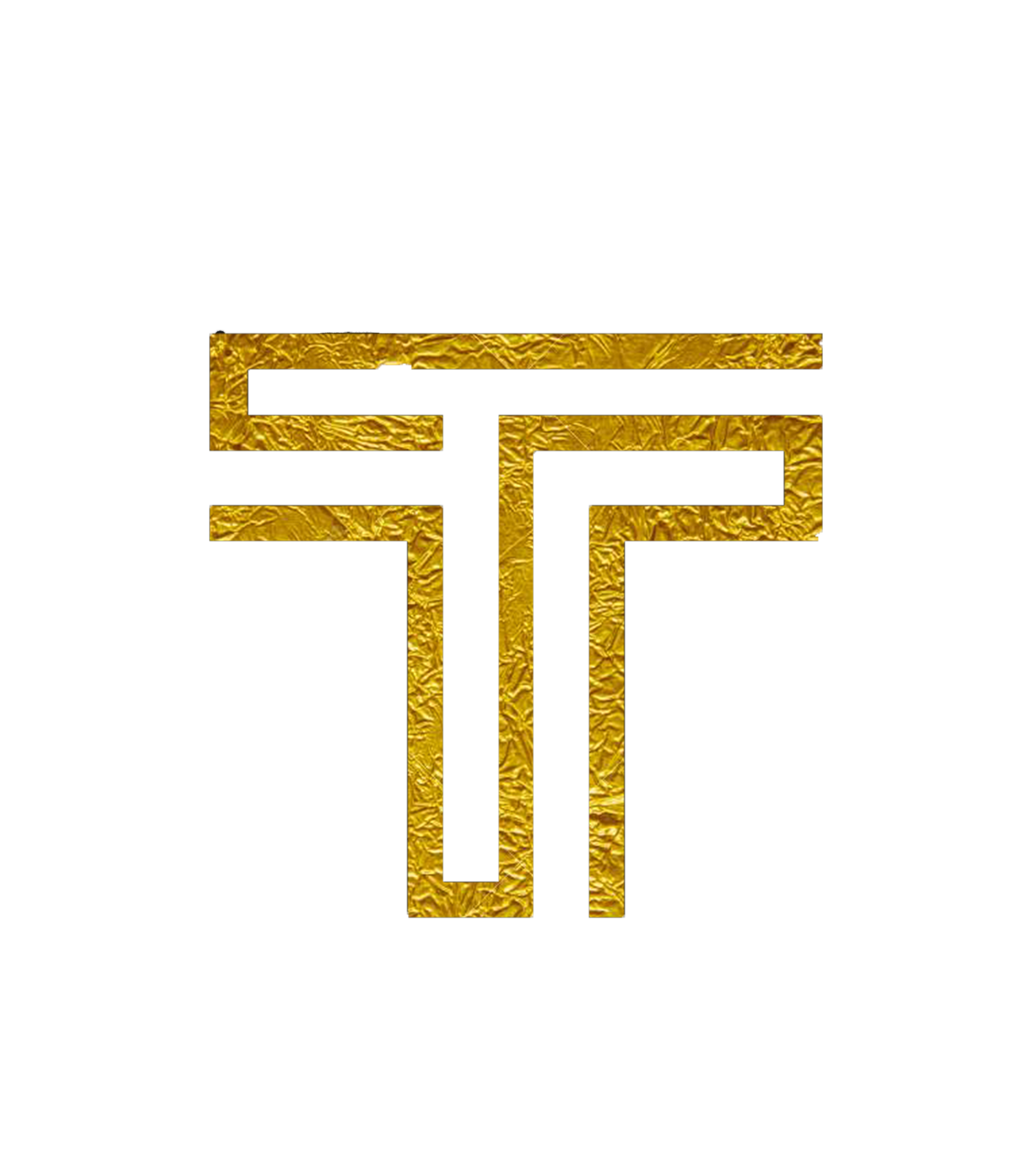Mining with XMRig
XMRig uses separate miners for CPU and GPU, you need to download a CPU and GPU miner separately and run two separate instances on your computer.
Please note that currently XMRig only supports CPU mining
Downloading and Installing for Windows
XMRig has separate miners for CPU and GPU. You can download them from here:
Note: You will need to download and run two separate instances if you want to mine with your GPU and CPU at the same time.
Downloading and Installing for Linux
You can directly use the pre-built binaries for XMRig CPU. Download the xmrig-*-xenial-amd64.tar.gz file here.
Run the file using ./xmrig.
XMRig needs to be compiled for NVIDIA and AMD. Instructions for compiling are linked below(Ubuntu):
XMRig CPU Miner (instructions for multiple platforms)
Downloading and Installing for Mac
Needs to be compiled. Instructions here.
XMRig Setup and Configuration
CPU XMRig Configuration
- Unzip the file and extract the files into a new folder (Make sure your anti-virus doesn't delete the files)
- Open the
config.jsonfile with Notepad - Find and change the following lines:
"algo: "argon2/chukwav2""url: "[pool address]""user: "[wallet address]"
Instead of
[wallet address], simply paste your wallet's address. Make sure to keep the"!- If you don't have one yet, you can find out how to create a wallet here
In place of
[pool address], you'll need to choose a pool to mine towards. You can learn more about them here. Make sure to keep the"s!
- Save the file and:
- start
xmrig.exeif you're mining with your CPU, xmrig-amd.exe. if you're mining with an AMD GPU,- or
xmrig-nvidia.exeif you're mining with a NVIDIA GPU.
Remember: if you want to mine with both your CPU and your GPU you must have both programs open at the same time!
That's it! You should be mining away now! :)