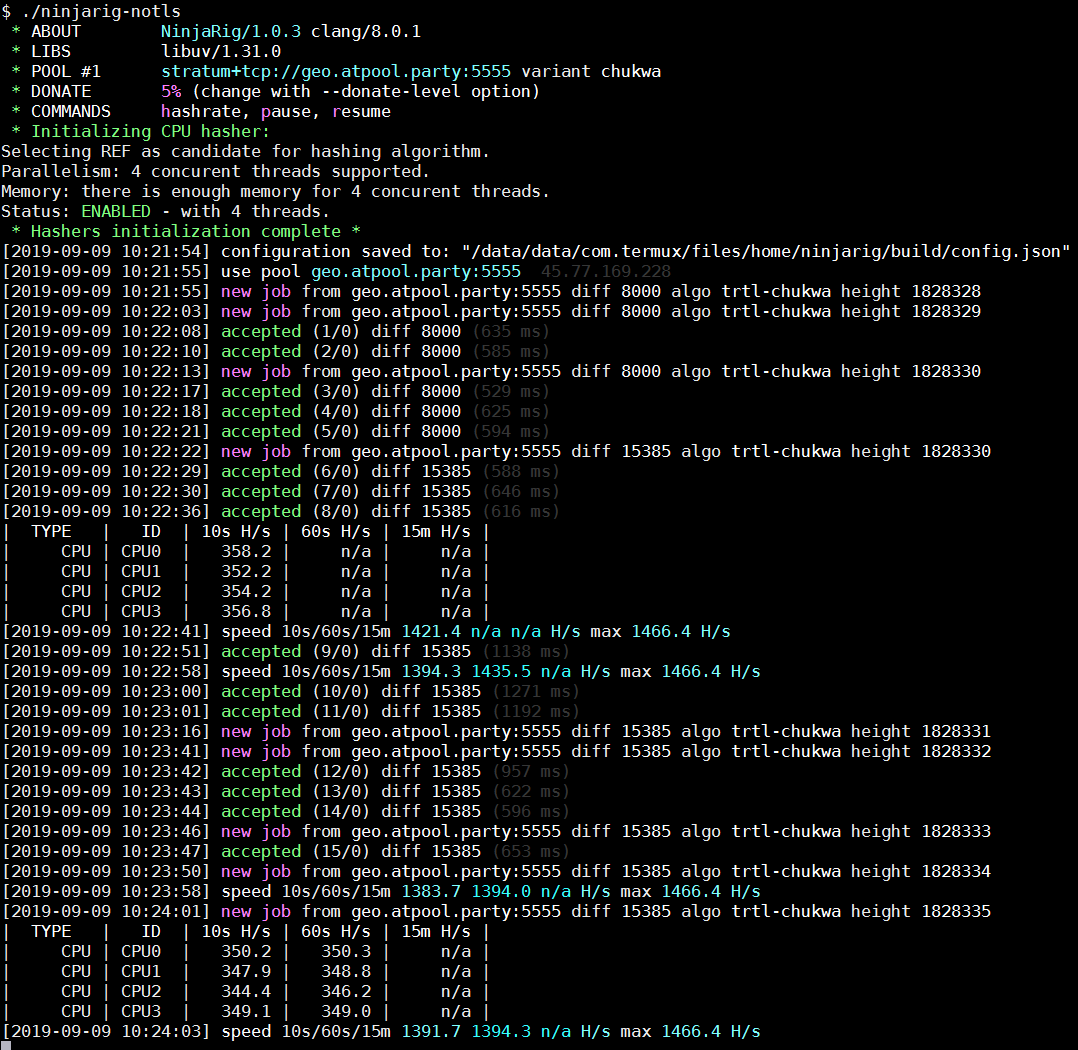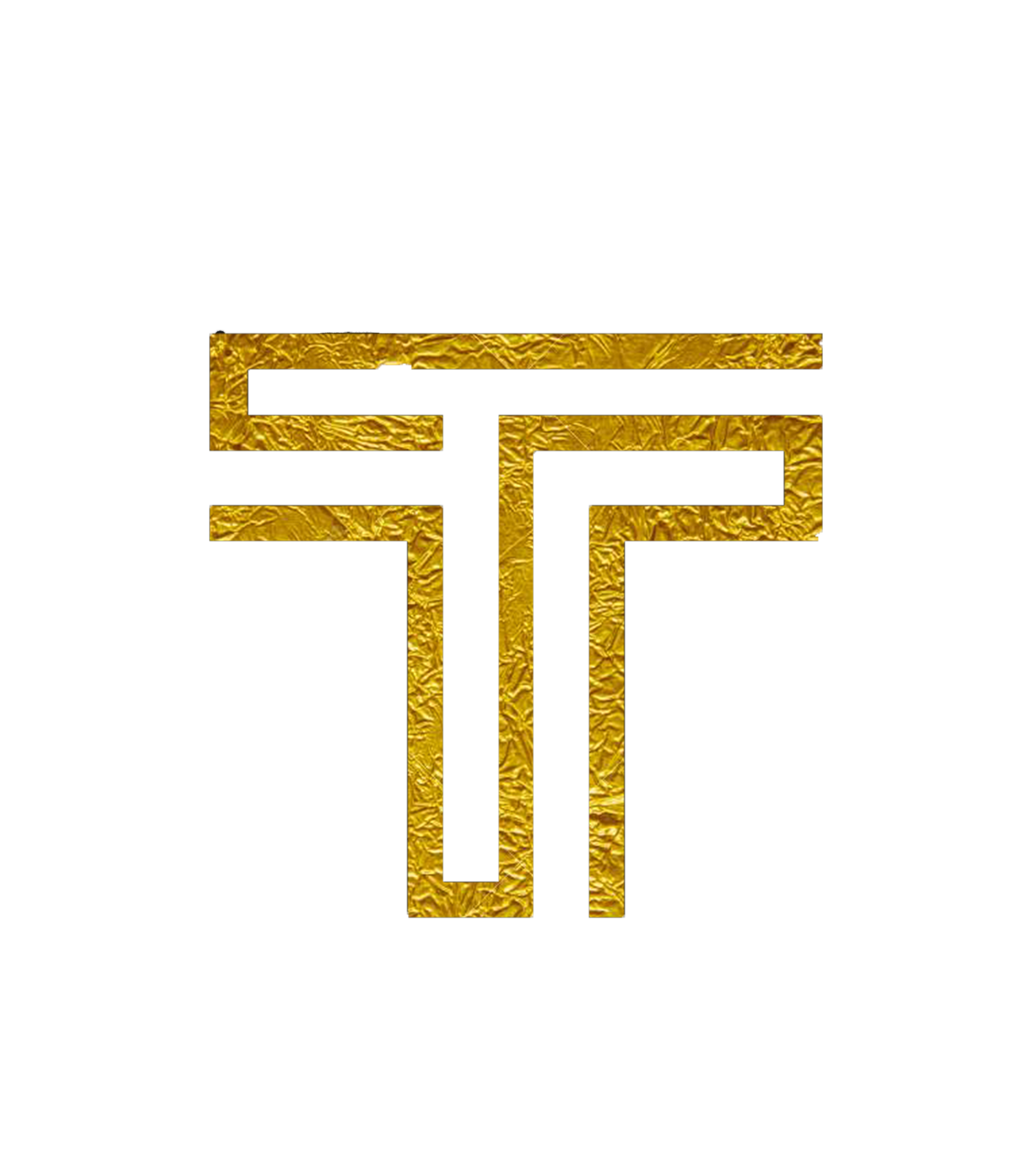Mining with Termux
Please note: Using your mobile to mine is not effective. It may also cause the phone to overheat and result in premature silicon degradation, shortening the lifespan of your phone.
Downloading and Compiling NinjaRig
- Download Termux from the Play Store or from F-droid.
- Upon downloading and installing, open the app.
- Run
pkg upgrade -y - Run
pkg install git cmake libuv clang nano -y - Run
git clone --single-branch https://github.com/trrxitte/ninjarig - Run
cd ninjarig - Run
mkdir build && cd build - Run
cmake .. -DWITH_HTTPD=OFF -DWITH_TLS=OFF -DWITH_OPENCL=OFF -DWITH_CUDA=OFF -DCMAKE_BUILD_TYPE=Release - Run
make -j2 - Run
cp ../src/config.json config.json - Run
nano config.jsonand adjust your config settings to match you wallet and pool etc. - Configure it
- Run
./ninjarig-notls
Alternatively, instead of copy pasting each command individually you can copy paste what is below into termux after you open it.
pkg upgrade -y && \
pkg install git cmake libuv clang nano -y && \
git clone --single-branch https://github.com/trrxitte/ninjarig && \
cd ninjarig && \
mkdir build && cd build && \
cmake .. -DWITH_HTTPD=OFF -DWITH_TLS=OFF -DWITH_OPENCL=OFF -DWITH_CUDA=OFF -DCMAKE_BUILD_TYPE=Release && \
make -j2 && \
cp ../src/config.json config.json && \
nano config.json
Then, it'll open the config file where you can configure it.
After that, you can run ./ninjarig-notls to run the miner.
Configuring NinjaRig
A few notes:
- to navigate between lines, either use the up/down arrows in the right or swipe on the screen
^EmeansCTRLon the given bar in termux +Eon the default keyboard- To edit a line:
- move your cursor to it
- press
^Eto navigate to the end of it - backspace till where needed and edit appropriately
- make sure you include the ending quote(
") and comma(,). Not doing this will cause your miner to not work
Find and change the following lines:
"algo: "chuckwa"should already be set"url: "[pool address]"(include the port number)"user: "[wallet address]"- be sure to keep the quotes
""around each field
Press
^X(CTRL+X)Press
Yto confirm your changesPress enter/return (on default keyboard) to save file
Continue with normal steps
View your hashrate
The miner automatically prints out hashrate ever so often; however, if you'd like to view it at any time, simply press h.
Know that this is the most reliable source of your hashrate; the value displayed on your pool is an estimate and may vary wildly from the truth.
When possible, refer to the 15m avg.
Stopping the Miner
In order to stop the miner if ever needed, you can press ^C (CTRL + C)
To restart it, type ./ninja-notls. Or, press the up arrow and press enter.
You can also use the commands p and r to pause and the resume the miner, respectively.
Expected Results
If all goes well, you should see something like this: