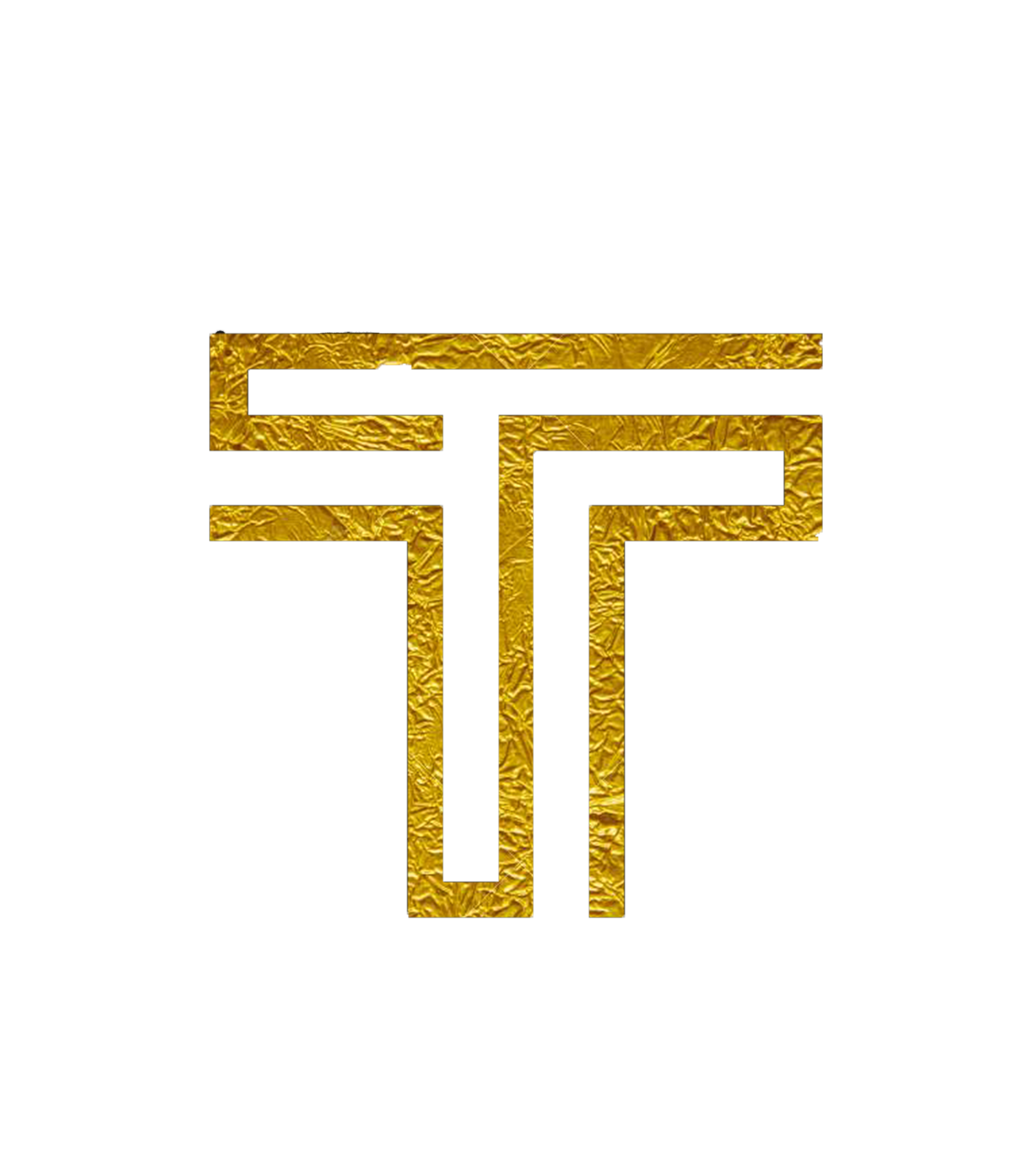Mining with a SBC
The following guide will show you how to compile a CPU miner (XMRig) for SBCs like the Raspberry Pi.
If you're using a RPi3 or RPi3B+, check out this guide for a more optimized setup.
What are the benefits of compiling XMRig from scratch?
- You'll have the most up-to-date version of XMRig
- You can optimize XMRig for specific SBCs (improves hash rate)
- You can compile XMRig with different releases of GCC (may improve hash rate)
- It's possible to disable certain features of XMRig (more info)
Setup
First we want to make sure your SBC's software is up to date:
sudo apt-get update && sudo apt-get upgrade
After that's done, we're going to install some tools that are important for the process:
sudo apt-get install git build-essential cmake make libuv1-dev libmicrohttpd-dev gcc g++ automake autoconf pkg-config libcurl4-openssl-dev libjansson-dev libssl-dev libgmp-dev
Compiling XMRig
At this step we'll obtain the latest binaries of XMRig and create a directory called build:
cd ~
git clone https://github.com/xmrig/xmrig.git
cd xmrig && mkdir build && cd build
Now we specify the build flags to optimize XMRig for your SBC in particular. You'll have to only choose one of these:
- for any SBC:
cmake ..
- for the Raspberry Pi 2:
cmake .. -DCMAKE_C_FLAGS="-mcpu=cortex-a7 -mtune=cortex-a7" -DCMAKE_CXX_FLAGS="-mcpu=cortex-a7 -mtune=cortex-a7"
- for the Raspberry Pi 3:
cmake .. -DCMAKE_C_FLAGS="-mcpu=cortex-a53 -mtune=cortex-a53" -DCMAKE_CXX_FLAGS="-mcpu=cortex-a53 -mtune=cortex-a53"
- for the Asus Tinker Board:
cmake .. -DCMAKE_C_FLAGS="-march=armv7-a" -DCMAKE_CXX_FLAGS="-march=armv7-a"
You may find the right flags for your board here. I was only able to test these on a Raspberry Pi 2 and the Asus Tinker Board. Also, this guide is not perfect, so feel free to add/edit flags or devices!
To finish the compilation type:
make
To speed up the compilation you can add -j [amount_of_CPU_cores]. On a Raspberry Pi 2/3 this would be make -j 4 for example.
Configuring and Running XMRig
First we need to copy config.json to the same directory the XMRig executable is located:
cp ~/xmrig/src/config.json config.json
Now we have to edit the configuration file properly. In this guide we'll be using nano, but any other text editor should also work fine:
nano config.json
Your terminal should display the contents of config.json.
In order to mine XTE, ETRX or XTCASH, we tell XMRig what algorithm you want to mine. Look out for the
"algo":setting and change it to"algo": "chukwa",In place of
"url": "donate.v2.xmrig.com:3333",you'll need to choose a pool to mine towards. Make sure to choose the right port. You can learn more about choosing a pool here.Instead of
"user": "YOUR_WALLET_ADDRESS",simply paste your wallet address.If you don't have one yet, you can find out how to create a wallet here.
When you're done with that, press:
CTRL + O to save, confirm with Enter. And after that, hit CTRL + X to close the file.
Then start the miner:
./xmrig
After entering this command, the miner will start scanning your hardware and begin to mine.
Congratulations! You did it! :)