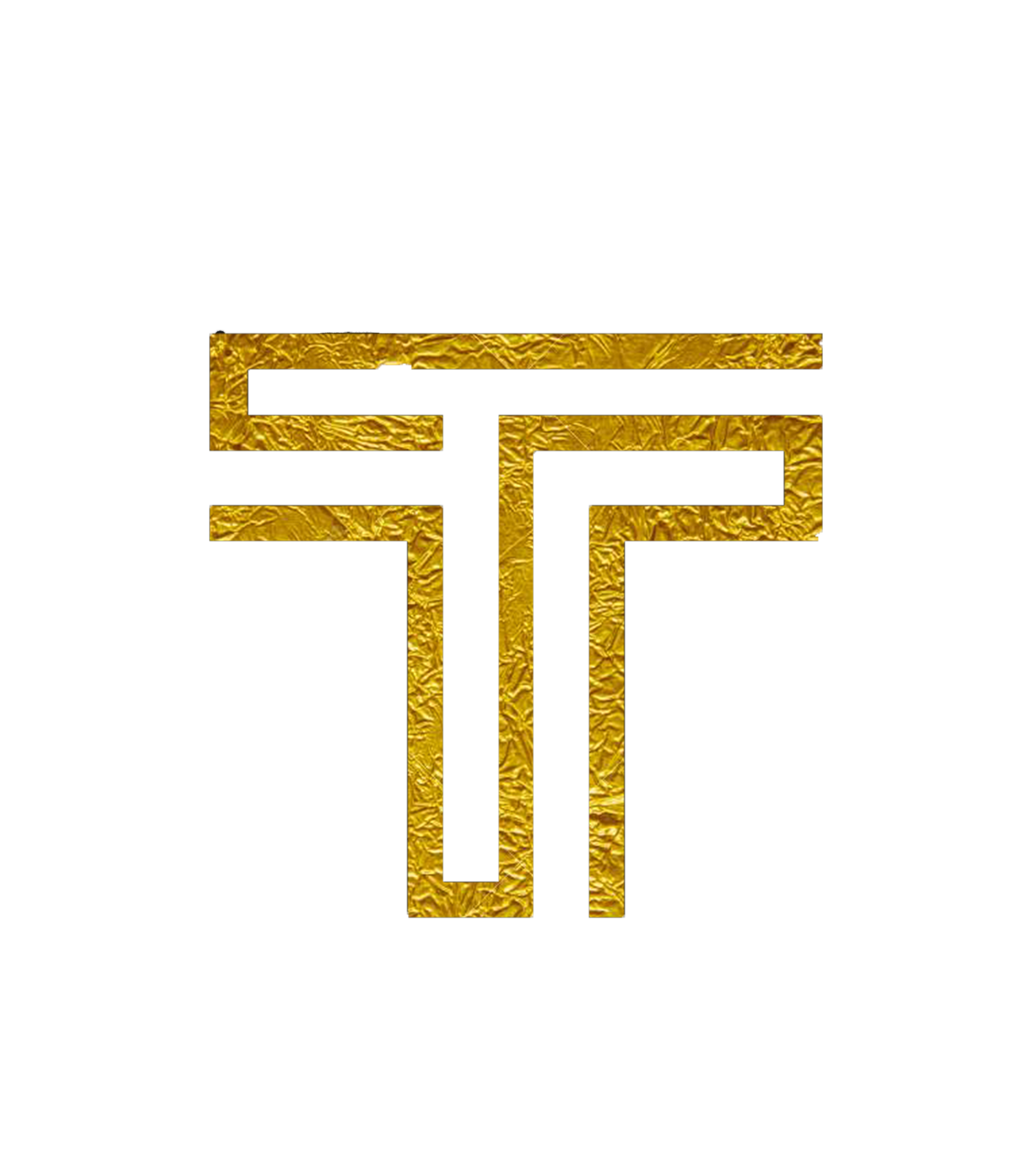Using a Remote Node
Using Remote Nodes
In case you don't want to download the blockchain and verify it everytime, you can instead use a Remote Node to quickly sync the blockchain.
Enterprise Wallet
Note: By default, traaittEnterprise connects to a reliable remote node over SSL, so this step should be unnecessary unless you wish to connect to a particular remote node.
- Open your wallet
- Click on the settings icon in the top right
- In the text box below, enter the URL and Port of the node you wish to connect to
- Click "Connect"
- You may also click "Find node..." which will select a random node

cmdedition
- Open up a command prompt window and navigate to the folder that contains cmdedition.
- Use the following command to start cmdedition
Windows:
cmdedition.exe --remote-daemon host:port
Mac and Linux
./cmdedition --remote-daemon host:port
Replace host:port with values from one of the public remote daemons available below.
You can now follow your normal process to access your wallet.
For example-
cmdedition.exe --remote-daemon us-east.trrxitte.com:443
Making a Script to Do it Automatically
Note: This only works on Windows, and for cmdedition
- Open NotePad/a text editor of your choice and type the following lines inside:
@echo off
cmdedition.exe --remote-daemon host:port
pause
- Replace
host:portwith the values from a node in the given links below. - Save the filename as
start.batand save the file asAll files. - Double click on the file to start the daemon.
Known remote daemons
XTE
https://interface.traaitt.com [active only]
https://github.com/TRRXITTE/traaittnetworkserver
XTCASH
https://interface.traaittcash.com [active only]
https://github.com/TRRXITTE/traaittCASHnetworkserver